Like many people, I make the majority of my financial transactions online: from shopping to paying bills, from retrieving statements to managing bank accounts.
In the past, I used to print off a paper confirmation of each one. For some reason, I thought I needed physical “proof” every time money changed hands—be it a deposit into a savings account, or a receipt for a sweater ordered over the internet. So although I was conducting the majority of my business electronically, my files were still bulging.
Then I discovered the three magic words that eliminated 90% of my paperwork: “print to PDF.”
Oh, how I love this option! It gives me the satisfaction of documentation, without the clutter.
No longer do I have a stack of receipts from online purchases I’ve made or bills I’ve paid. Yet if I ever find the need for a paper copy, I can easily print one off. (Recently, however, I’ve found electronic documents to be more valuable in resolving issues than printed ones!)
Similarly, when I come across an interesting article on the web, I no longer feel compelled to print it out and squirrel it away–just in case the web page or content disappears in the future. Instead, I print it to PDF, and voila!—I have a virtual library of “research” on my laptop.
To “print to PDF,” all you need is software such as CutePDF or pdf995. Both are free, and easy to install.
Once it’s installed, it’s a snap to use. To “print” the current page in your browser window, do the following: select “File,” then “Print,” and choose the PDF program from the dropdown box next to “Printer Name.” Click on the “OK” button, navigate to the folder in which you’d like to store the document, and name your file.
Of course, you don’t want to make your computer a digital dumping ground! Be selective with your “printing,” and set up folders (such as “Receipts” or “Articles,” for example) to organize the documentation you generate. Most importantly, make regular backups of your files in case of data loss.
My goal is to live as paperless a life as possible—and this simple feature has gone a long way towards helping me accomplish that. This year, I have more incentive than ever to avoid accumulating paperwork—I have no idea where I’ll be living this time next year, and don’t relish the thought of dragging a stack of documents around.
Therefore, I’ll be attempting a zero net gain of paperwork in 2010. Would anyone like to join me?
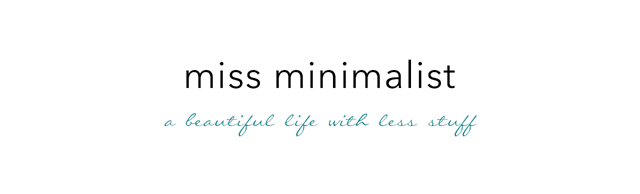
I *love* CutePDF! I used to have “real” Adobe writer on my computer at work, but when the ‘puter was upgraded I didn’t have the paperwork to prove we’d bought a license so the IT guy wouldn’t (re)install it… I kept asking colleagues to PDF-ise things for me, until I found CutePDF. Seriously, half the time I am using/forwarding these PDF documents anyway, so I don’t need a hard copy. Excellent post, MM!
this is not a true minimalistic approach: you’re changing the medium to digital but clutter and redundant duplication & fixation of data are still your problem
when making your financial transactions online you always get access to some kind of database for your account at the transaction service provider, where your transactions are listed in elastic and usable manner with some export/print options: you can thus create all kind of case specific documentation ad hoc, if you actually need any
and it’s your provider’s responsibility to not screw anything up, because if it do it’s not your provider any longer and it consequently falls out of the market
First-Just found your Blog-Nice!
For several years I have been printing to PDF using Adobe Acrobat. My primary use for this is saving emails that I do not want to just sit in a folder on my email account. For example, if I get a confirmation that I paid an account via email, I have an action set with one keystroke to print to PDF and send to a folder in My Documents. I also have automated it to backup to an external drive.
If for some reason I have “paper” documents I use my scanners “Scan to PDF” function in a similar manner.
I like the idea of the pdf files. I pay almost all my bills online but did not like the amount of paperwork I was generating. I keep all my documents on an external hard drive so I could do that with the pdf and only print if needed. Thanks for the tip!
Another PDF995 user here! I use it for loads of things – bank statements, receipts/invoices of my purchases, invoices I send to clients, agreements, plane tickets, train tickets etc.
I also have scanned versions of all important documents and old non-digital pics. Now I scan important documents as they arrive in my inbox, before filing them away. It’s handy to have an electronic copy of everything, especially when you’re on the road a lot. Also gives me peace of mind to know they’re all backed up. (Don’t get me started on my backup system. :))
I don’t know why I never thought to do this. I downloaded CutePDF long ago, but never thought to use it for things like receipts for tax write offs or to print check images from my bank. Thanks for the article. Now if I could find a good scanner that doesn’t take up a lot of space, maybe I can ditch my filing cabinet.
-Charley
I do almost everything online – I can’t remember the last time I wrote a paper check for a regular expense. I have been keeping all of those records in PDF, printing out only the occasional item, such as my property tax receipt for the house file. But I do still have some paper files, and I do still get some paper statements in the mail. I don’t have a scanner at home, though, and my study looks like a tornado just ripped through. Your post has encouraged me to set it to rights, get a scanner, and have everything digitized by the end of the year!
I have made it my goal to do all my banking and bills online. I had been using my banks billpay feature, but was receiving the paper bills and printing my confirmations. Just this week I changed everything to paperless billing. The paper clutter was weighing me down. I use PrimoPdf (also free) to “save” confirmations, because you never know when something can go wrong. No computer system is completely infallible.
As others have posted, most transactions don’t even require a PDF copy. A couple things I do:
1) Ask, “Do I really need a PDF copy?” If I sign up for a free offer (for example, recently I ordered 3 bags of coffee for $3 but have to cancel the auto-delivery once I receive them or be charged for future shipments), I PDF a copy of the confirmation screen that lists the fine print. I also schedule a calendar reminder on the date I need to cancel.
2) I date my archive folders by month and year. I recently got rid of my 2006 records. You can amass a ton of digital clutter if there is no thoughtful filing system in place.
My plan is to go 99% paperless in 2010. I’ll be updating my progress on my blog.
You know you can just “Save to pdf” using Open Office?
Good idea to try and go 100% paperless – I’m already going that way but will certainly try and make it full on this year.
What about books? Are you getting an e-reader or a tablet this year? I plan to digitise my reading collection as soon as possible.
Great post! I am on a Mac and printing to PDF is built-in. I use it all the time! Rather than sorting PDFs into folders, I upload them into Evernote and then tag them. Since I can apply multiple tags to any given scan, it makes things easier to find for me and, in my opinion, is more flexible than a hierarchical filing system. Your system sounds like it works great for you! Have you ever tried Evernote or a similar product?
Hi Michelle! I think these programs are a great example of how technology helps simplify our lives.
Great point, Gregorij. In an ideal world, we should be able to rely on our providers for this information. But data losses happen, and when they do, I’m pretty sure The Bank That’s Too Big To Fail will tell me *I* should have been keeping my own records.
Thanks, John–it sounds like you have a great system in place!
Judy, I think you’ll love “print to pdf” as much as I do…
Mia, I agree re. having electronic copies of important documents–it was invaluable to us during our move!
Definitely give it a try, Charley–it eliminates so much paperwork! Our printer has a built-in scanner, which saves a lot of space; but even if you get a separate one, it’s still a lot smaller than a filing cabinet! :-)
Ang., that sounds like a great plan. Happy scanning!
Marie, good move on the paperless billing. I save confirmations, too–I don’t mind some extra files on my computer if it can save me big headaches down the road.
My Frugal Miser, great tip on purging old digital files. (I do this with my physical ones, but tend to forget about the digital!) Love the plan for a 99% paperless 2010–I’ll be following your progress on your blog!
Stuart, thanks for pointing out Open Office’s “save to PDF” function!
A completely digital library is my dream! I do most of my reading on my iPod Touch (great for travel) and on my laptop (Kindle for PC application). I avoid purchasing physical books whenever possible. However, 80% of my current library is still *unavailable* in digital form–I keep sending the publishers notes through Amazon that “I’d like to read this on Kindle!”
Thanks, Kevin! I’m not familiar with Evernote, but just took a quick look at their website… Love the idea of searchable tags. I imagine this is meant more for articles, notes and other info, rather than personal or financial documents, right?
I use it for both. I set up seperate notebooks or file cabinents or whatever they call them. One is titled Archive where I put my insurance and financial docs and the other is just sort of a catch-all. It’s worked great for me so far. Good luck!
Thanks for explaining, Kevin! I’ll definitely be looking into it.
Hi, just found your blog as well.
I have way too much paperwork as well. I have started combing through things, and a lot of receipt go into evernote as well. Not as PDFs though. I scan them as jpeg and Evernote does the text recognition.
I would happily go paperless, but unfortunately parts of the world still insist on paper. Especially government departments can be very bad. I have even had forms rejected I had printed out myself, on the basis that they wouldn’t fit in the ‘official’ envelope. No hope of going paperless there.
@Miss Minimalist — Going paperless in 2010 is a great resolution – something I think we can all strive for. Fortunately for all of us, it’s getting easier and easier to get out from under the crush of miscellaneous paperwork.
Another great resource for cloud storage is Office Live Workspace, so you can take your documents on the go – wherever there’s an internet connection. You can access, edit, and share your files from any computer with an internet connection, and you get 5GB for free!
Learn more about it here: http://www.workspace.officelive.com. It could provide a good online backup system.
Good luck staying paperless!
Cheers,
KIM
MSFT Office Live Outreach Team
Thanks for the information, Kim!
Dorothea, we had the same problem when applying for our visas. The British government wanted *originals* of everything (bank statements, etc), and they were *not* easy to obtain. So yes, going 100% paperless seems impossible at this point. But I’m trying to offset any new papers I accumulate by getting rid of old ones–hence, zero net gain.
As for confirmation for online purchases, etc., you don’t really even need to print to PDF! I get an email confirmation for each online purchase. I just file that email in a specific folder and delete once I receive the item ordered.
Great point, Tradd — the less digital clutter, the better!
Great suggestion! I took your advice and downloaded pdf995.
It works great! Instead of hardcopy files, now I just have files on my computer. So much more convenient, and it’s a more eco-friendly option too!
I love the Print To PDF option too! I’m also on a Mac, and it’s a matter of a few clicks, and presto, digital copy direct from the source. Then I usually upload to MobileMe or Google Docs to safeguard it. Most of the time I then actually delete it from my Mac, as I know it’s safer online and I can get to it whenever I need to. I’m looking into using Evernote to manage my digital documents as well; seems better with the tagging feature. I love learning all this new stuff. Thanks, Francine!!!